Thingiverse's Remix function is broken. Here's how to fix it
Thingiverse is becoming abandonware, which is extremely sad since it hosts countless useful 3D designs that can’t be found anywhere else. Fortunately some effort is being made by the data hoarder community to backup Thingiverse in case it goes offline forever (or becomes even more broken).
If you’ve recently uploaded something on Thingiverse, you might have realized that one of the most important features of the site, remixes, is badly broken. Together with the terrible integrated search engine, it becomes quite difficult to find stuff.
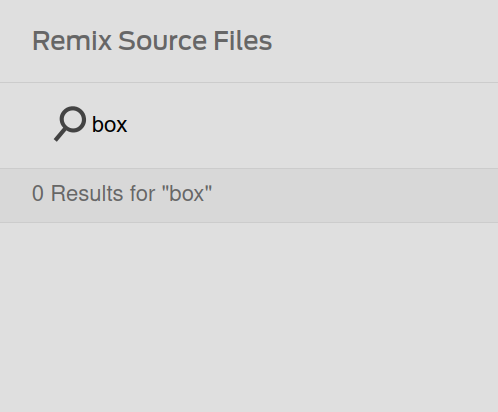
I’m sure I’ve seen boxes on Thingiverse before.
If you try to upload a remixed design on thingiverse, you will find that it’s not possible to link the original source thing as a remix, or at least it doesn’t work for me, and many others. This is bad because your thing will not come up under the “Remixes” tab in the page of the original thing, making it less discoverable. Not to mention the missing attribution to the original work.
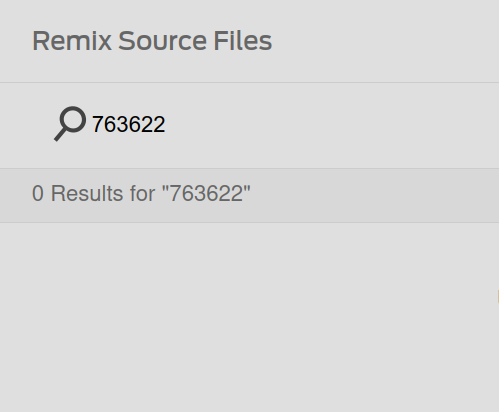
Even 3DBenchy doesn’t exist.
Workarounds
0. Upload to other services
Try not to keep your designs on Thingiverse alone. There are plenty of better working alternative platforms to choose from.
I keep all my designs in a git repository on GitHub and I’m trying out PrusaPrinters as a Thingiverse replacement.
1. Use the “Remix It” button
If you are creating a new thing just use the “Remix it” menu from the source’s page. The upload page should come up with the remix sources already filled in.
As simple as that.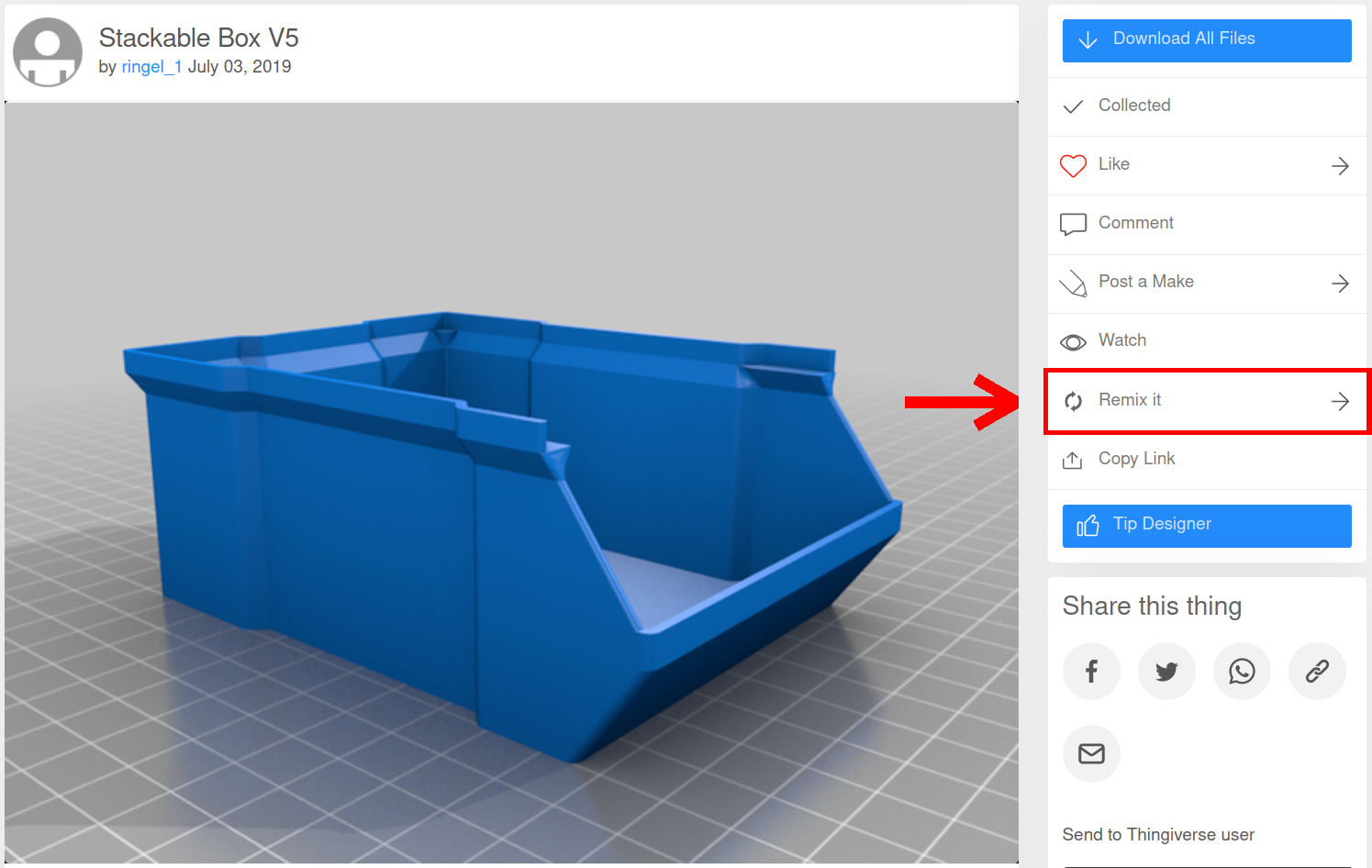
2. HTML hackery
You can edit the HTML code on Thingiverse’s edit page to manually include remixes. Here’s how.
Screenshots are taken from Firefox, but the procedure on Chromium-based browsers is identical.
First, open the edit page of the thing you want to add remixes to. (create a new thing using workaround 1 or just edit an existing design). If the thing you’re editing doesen’t have a remix source, select “This is a Remix”.
Now in the edit page you should see something like this:
Just right click on the name.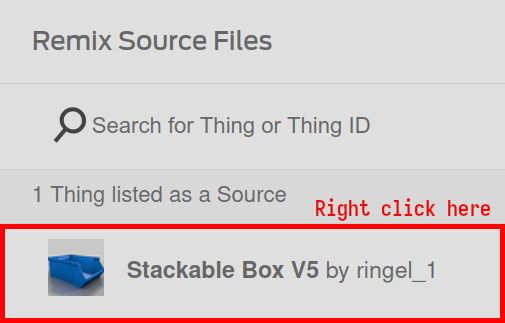
If you don’t have any remixes to click on, just right click on the placeholder text that’s in its place.
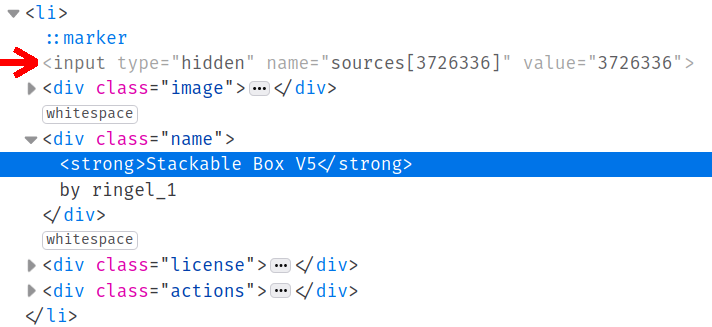
You enetered the matrix now.
Now you need to look around for a line similar to this one:
<input type="hidden" name="sources[xxxxxxx]" value="xxxxxxx">
If you can’t find it don’t worry. Just select any line. Double check what you’re doing here to avoid confusion later.
right-click on it and select “Edit As HTML”. A textbox containing that line should appear.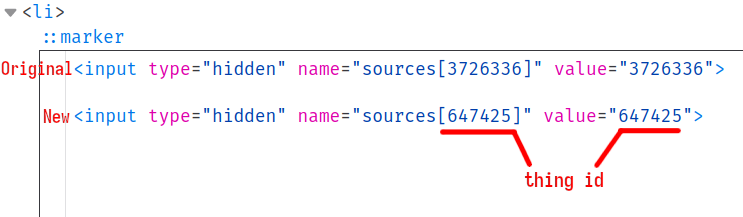
name and value properties with the thing id of the thing you want to remix. The thing id is the last part of the URL of the thing’s page.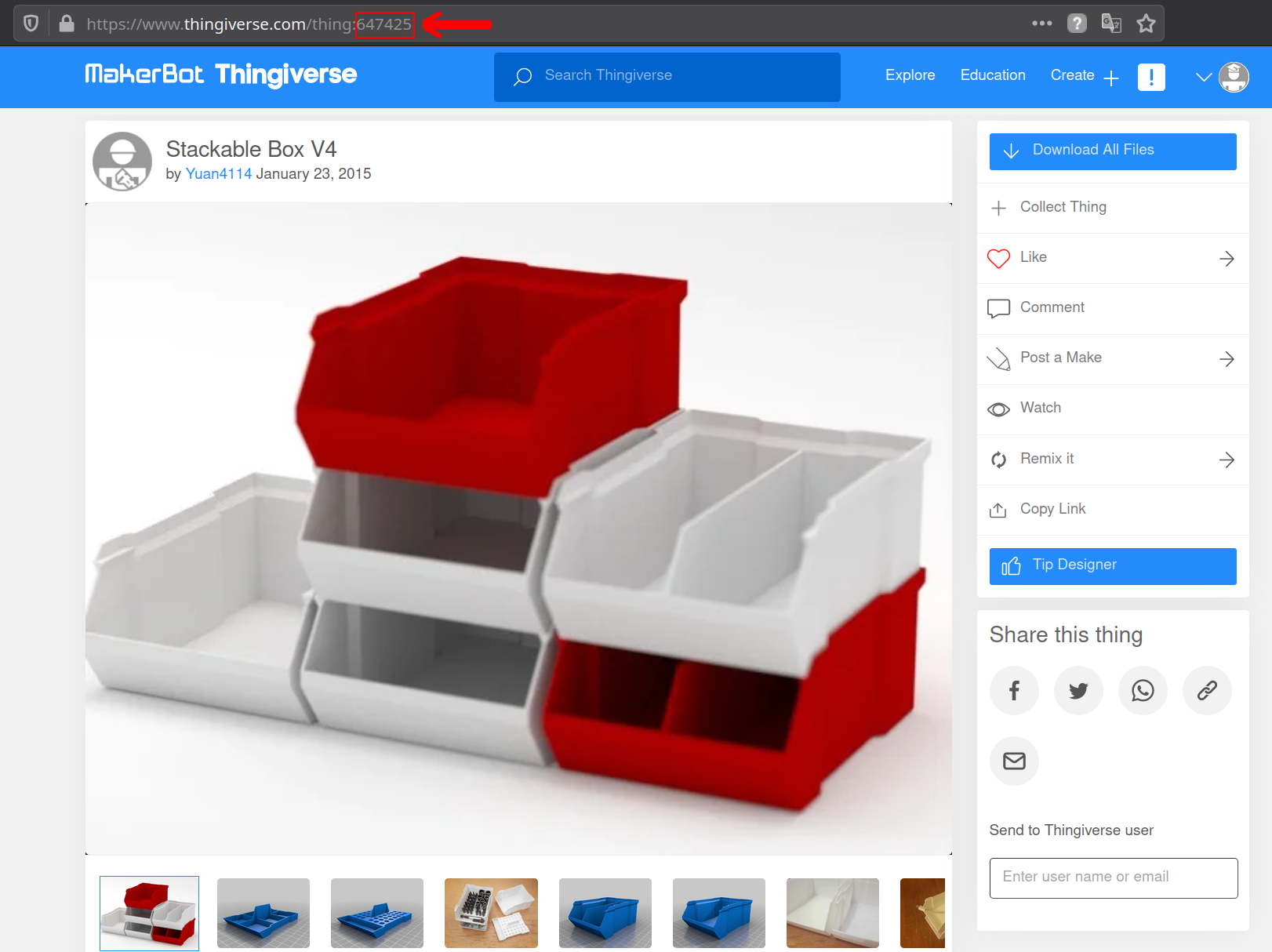
When you’re done editing and everything looks good, click away from the textbox area to confirm the changes and go ahead and save your thing. Hopefully the right sources should be linked now and life will be good again.
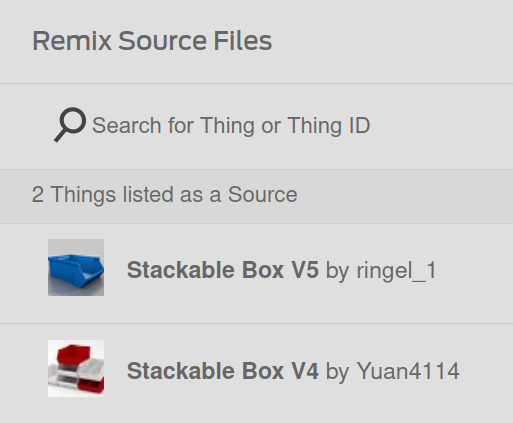
Done!
You can repeat these steps indefinitely to add as many remixes as you want.